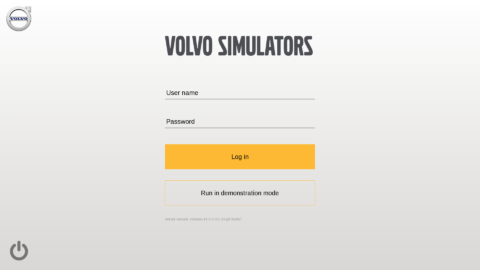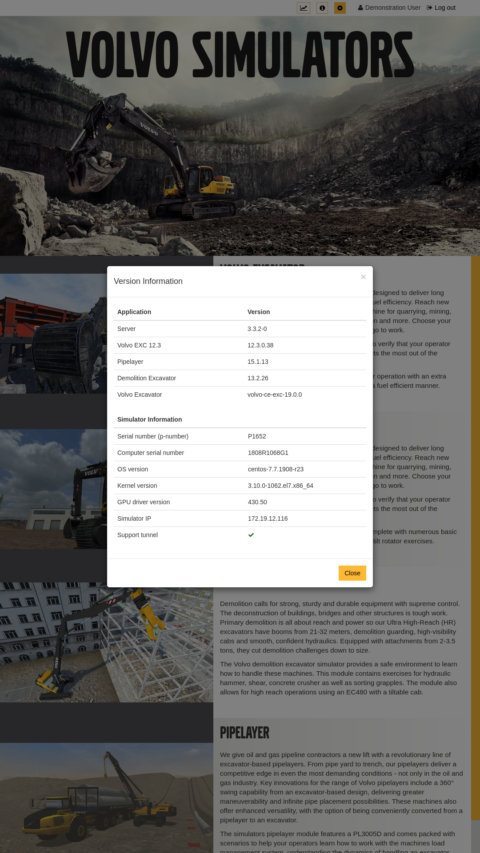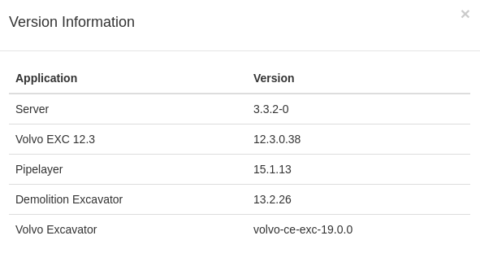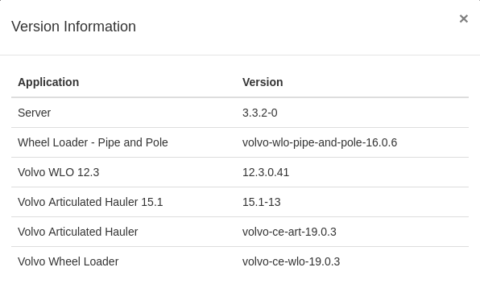In case you experience any problem with the Volvo Simulator, the Simulator Support Agreement makes sure that you are covered. Our simulator support team at Oryx Simulations knows your Volvo Simulator in every detail and will help you swiftly. The answer to your question is just an email or a call away.
Before sending a support request, please check the FAQ section to see if your specific issue is listed. If that is not the case, and you hold a valid Simulator Support Agreement, contact our support team through the Support Request Form here below.
1.Simulator seems to have no powerToggle Answer
- Make sure main switch is in the ON position.
- Make sure the AC Outlet used for Simulator System is working.
- Make sure the Power Cord is correctly attached to the AC Outlet and the Simulator System Power inlet.
- Make sure that the power supply is rated as specified in this manual.
- Check the residual current device (RCD) if it has tripped. Return the trip switch to the ON or 1 position.
- See Residual Current Device section in your manual for detailed instructions.
2.Computer is not powering on (button does not light up)Toggle Answer
- Make sure the AC Outlet used for Simulator System is working.
- Make sure the Power Cord is correctly attached to the AC Outlet and the Simulator System Power inlet.
- Make sure the switch on the computer chassis’ power supply unit is in ON or 1 position. The computer chassis is located underneath the rear plastic body of the Operator’s Unit.
3.No image is shown on LED screenToggle Answer
- Press the Computer Button once and make sure it lights up green.
- Make sure the LED screens are powered on. If not, use the supplied Remote Control or press the power button on the set.
- Use the remote control to make sure the LED screen is set to use the correct source (HDMI/DVI). Refer to the TV-manual.
- Make sure the HDMI cables are correctly connected to both the computer chassis and the LED screen.
4.Computer starts but the desktop is never shownToggle Answer
- Make sure the computer has started. The computer routinely performs self checks, during which start-up time might be prolonged.
- Try restarting the computer.
5.Wireless keyboard not workingToggle Answer
- Make sure the power switch on the backside of the keyboard is turned on.
- Make sure the wireless transmitter USB device is connected to the simulator’s computer.
- Replace the keyboard’s batteries.
6.Motion platform is not movingToggle Answer
- The activation lights on the motion platform (MPF) are lit up as soon as the MPF motors are powered. If the emergency stop button is pressed the motors will be stopped and the activation lights will turn off.
Under normal operation, the MPF and the platform base activation lights can be deactivated by pressing the button. Therefore, first check that the button is released by doing the following:
- Press down the emergency stop button and release it.
- Rotate the button clockwise until it pops up. In this state the emergency stop is released.
- Press the MPF Reset button, next to the Computer Power button, to reset any emergency stop error code.
- Make sure that the power supply is rated as specified in your manual.
- Make sure the AC Outlet used for the Simulator System is working.
- Make sure the MPF Ethernet cable is connected to the computer chassis
7.Internet connection is not available on simulatorToggle Answer
- Make sure the Ethernet cable is properly connected to the Simulator Ethernet port.
- Verify Internet is available by connecting the cable to another computer.
- Verify the network has automatic IP assignment (DHCP)
- Contact your IT-administrator. In some cases proxy settings need to be configured. If still no success, contact Customer Support.
8.No soundToggle Answer
Please verify that neither the screen nor the simulator is in a muted state. The screen volume settings can be controlled by the remote control and the simulator sound levels by the volume keys on the keyboard
9.Logging in as default administratorToggle Answer
The default administrator password to manage users and follow up results is listed in the Simulator Manual. If you have lost it, please contact us using the Support Request Form (above) for a new copy.
10.Language SettingsToggle Answer
When logged in with a user account, click on the gear icon in the top right corner to access the settings menu. From the settings menu the desired language can be selected. The language settings will be stored on a per user basis.
11.Computer connectionsToggle Answer

- Power
- Internet Ethernet
- Motion platform Ethernet (for green/blue or purple cable from motor)
- Keyboard
- Mouse
- Oryx IO
- Numpad
- Rear or Internal USB
- 3.5mm audio
- Front screen DisplayPort/DVI
b. Front screen HDMI - Rear screen DisplayPort/DVI
b. Rear screen HDMI
14. Power button
12.Is there a Software Upgrade available for my simulator?Toggle Answer
First, when starting up the Volvo Simulator, you should see this screen.

If you don’t have this screen, there are major upgrades available. If you would like to receive a quotation for an upgrade of your Volvo Simulator, please use the form on the Request Quotation page and select Aftermarket and the type of Volvo Simulator you currently have. Please note that for Volvo Simulator older than three years, a new Simulation Computer will be required to run the upgraded software.
If you have the startscreen above, then there is a info icon in the header where you can see the software version that is currently installed on your Volvo Simulator. The latest versions are shown in the pictures below:

For Volvo EXC, latest software releases:

For Volvo WLO and ART, latesr software releases:

13.My issue is not listed here!Toggle Answer
Please use the Support Request Form (abowe) to contact our Simulator Support team at Oryx Simulations. Through this form, you are ensured direct contact with the experts. Please note that when in contact with our support team, they will require that you have a valid Simulator Support Agreement and the Simulator Serial number to be able to support you. If you are unsure about the status of your Simulator Support Agreement or where to find the simulator serial number see next questions.
14.Valid Simulator Support AgreementToggle Answer
If you don’t know the status of your Simulator Support Agreement (SSA) or if you want to sign up for a SSA, please use the Request Quotation page, chose your type of Simulator (Aftermarket), enter your contact details and the serial number of your simulator and we will inform you about the status of your SSA. If you don’t have a valid agreement, we will provide a quote for an Extension/Restart of your agreement.
If you can’t find the Simulator Serial number, see the next question.
15.Where can i find the Simulator Serial Number?Toggle Answer
The serial number can be found on the simulator, see example below.

16.I have a feature requestToggle Answer
If you have a request regarding a special scenario, an attachment or something you would like to see in the Volvo Simulator, please let us know. We will get back to you even if we can’t say when, or if, your request will be included in future realeses of the Volvo Simulator applications. Please use the form below